How to enroll with Zelle®
- Download and open the Patelco Mobile App
- Sign in and select MORE (or the three lines) then select Send Money with Zelle®
- Agree to the terms
- Enter your email or US mobile phone number
Whether you're pitching in for a birthday gift or splitting the cost of takeout, Zelle® is a convenient way to send, receive or request money with family and friends — typically within minutes.1
Using just an email address or U.S. mobile phone number, you can send money to almost anyone you know, regardless of where they bank.2
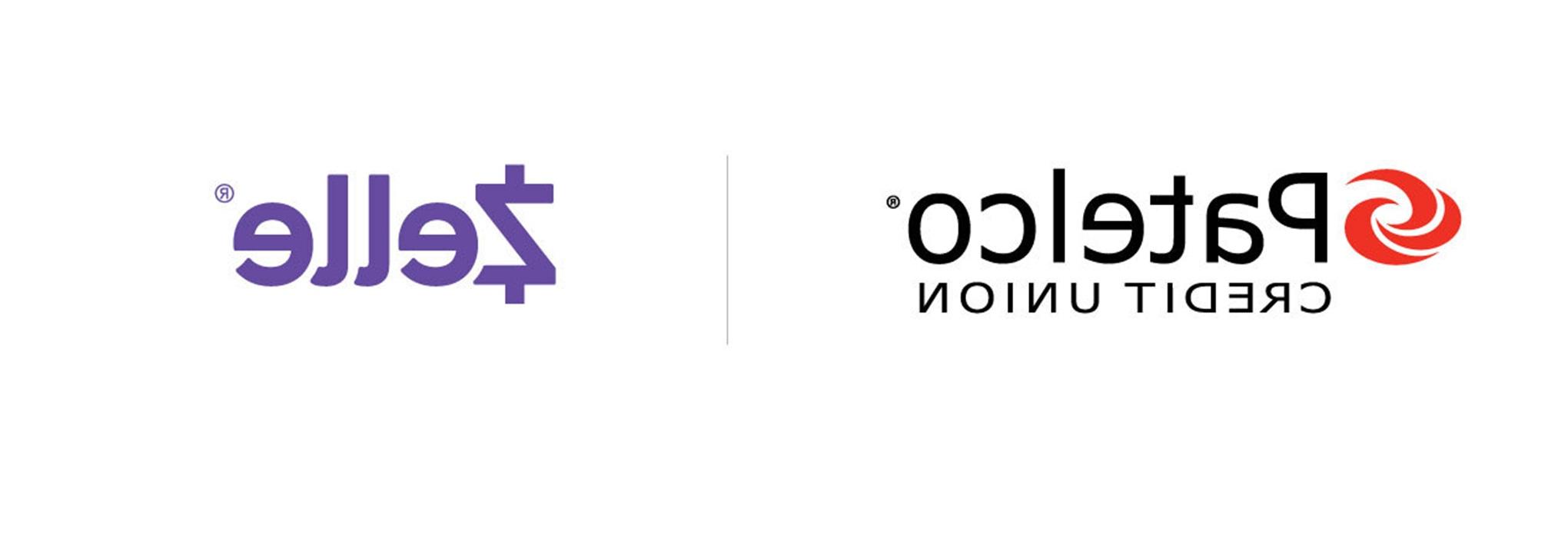
To use Zelle® to send or receive money on the go, create a Patelco Online™ account or download the Patelco Mobile App.
It’s fast: Send money to family or friends, typically within minutes.1
It’s safe: Your money is sent directly between bank accounts – no account details are ever shared.
It’s easy: No need to download another app. Send or receive money for free with Zelle® in the Patelco Mobile App.
Zelle® is a fast, safe and easy way to send and receive money with friends and family without ever having to leave your Patelco Mobile app. So, whether you're splitting the cost of the takeout bill, chipping in for groceries or paying half of the rent, Zelle® makes it easy to send money typically within minutes directly from your Patelco account to theirs.
Getting started is easy. All you need is your email address or a US mobile phone number to enroll. Simply open the Patelco app and tap on "send money with Zelle®." Then select "send" and enter the phone number or email address of the trusted person you want to send money to, type in the amount you want to send, review the details and you're good to go.
So the next time you need to pay the dog walker, send birthday money to a loved one or pay back a friend for coffee, give Zelle® a try.
In this short demo, we’ll show you how to quickly send money to friends or family with Zelle® QR Codes and ready contacts.
Zelle® is an easy way for members to send, receive or request money from family and friends within minutes.1 It’s free to use within Patelco Online™ and the Patelco Mobile App.
With just an email address or US mobile phone number, you can send money to almost anyone you know, regardless of where they bank.1
It’s easy! Zelle® is already available in the Patelco Mobile App and Patelco Online™.
You can enroll with your US mobile phone or email address. (You must be 18 or older to enroll.)
NOTE: The phone number or email address you enter will need to match your online banking profile. You can update your profile by visiting the settings section of Patelco Online™ or the Mobile App.
For your security, we restrict the number of transactions and the dollar amount you can send to recipients in any 24-hour and 30-day period. There is no limit on the amount of money you can receive using Zelle®.
In Patelco Online™ or the Mobile App, you can select the question icon next to limits to see your remaining available daily limit.
There is no fee to use Zelle® within our Mobile App or Patelco Online™. At times, you may receive notifications via text message if you have enrolled your US mobile phone number. Your wireless provider may charge you per text message, so check your wireless plan before using the service.
Yes. If you’re an existing Zelle® user and you want to continue receiving and sending money at your other bank or credit union, you should use a different US mobile number or email address to enroll with Zelle® at Patelco. For instance, if you already use Zelle® at another institution using your email address, you could enroll with Zelle® at Patelco using your US mobile number. If you only want to use Zelle® with Patelco, and you’re already enrolled with Zelle® at another bank, when you enroll with Zelle® at Patelco, you will have the option to transfer your existing mobile number or email from that bank.
Yes. Members must be 18 or older to use Zelle®.
When you enroll with Zelle® through Patelco, your name, the name of your bank (or credit union), and the email address or US mobile number you enrolled is shared with Zelle®. No sensitive account details are ever shared.
When someone sends money to your enrolled email address or US mobile number, Zelle® looks up the email address or mobile number in its directory and notifies Patelco of the incoming payment. Patelco then directs the payment into your checking or savings account, all while keeping your sensitive account details private.
You can use Zelle® to send money gifts or your share of expenses to family, friends and other people you are familiar with, such as your personal trainer, babysitter or neighbor.1
Since money is sent directly from your bank account to another person’s bank account within minutes,1 Zelle® should only be used to send money to people you know and trust. If someone you don’t know asks you to send money to them for particular things to be received in the future, Zelle® may not be the best option.
Neither Patelco nor Zelle® offers a protection program for any authorized payments made with Zelle®; for example, if you send money with Zelle® but do not receive the item you paid for, or if the item is not as you expected.
Regular Savings, Checking and Money Market (non-IRA) accounts can be used with Zelle®. At Patelco, business and corporate accounts are not eligible to use Zelle® at Patelco as it is intended to be used to send or receive money with family or friends. Funds must be available in the account in order to send money with Zelle®.
Keeping your money and information safe is a top priority. When you use Zelle® within our Mobile App or in online banking, your information is protected by the same technology we use to keep your credit union account safe. Remember, your Zelle® recipients won’t see your account number, and you won’t see theirs. As a reminder, make sure you send money only to people you know and trust in order to avoid scams.
In order to use Zelle® , both the sender’s and recipient’s bank accounts must be based in the US.
To send money using Zelle®, log in to the Patelco Mobile App and select MORE (or the three lines), then go to Transfer & Pay, then Zelle®. Enrollment is required.
You should only send money to friends, family and others you know and trust. You can find which friends are using Zelle® by allowing access to your contacts. Those that are already registered will have the Zelle® Z next to their name. Since money is sent directly from your Patelco bank account to another person’s bank account within minutes1, it’s important to only send money to people you know, and always ensure you’ve used the correct email address or US mobile number.
To receive money, share your personalized QR code (Under Request, select view my QR code), your enrolled email address or your US mobile phone number with a friend or family member and ask them to send you money using Zelle®.
Sending money with Zelle® is similar to using cash. Before sending money, make sure your recipient’s contact information is correct and that the recipient is someone you know and trust. Neither Patelco nor Zelle® offers a protection program for any authorized payments made with Zelle® for example, if you send money with Zelle® but do not receive the item you paid for, or the item is not as described or as you expected.
If you sent money to the wrong person, we recommend contacting the recipient and requesting the money be returned. If you aren’t able to get your money back, please call us at 800.358.8228 so we can help you.
You can find a full list of participating banks and credit unions that Zelle® here. If the person’s bank is not on the list, that’s okay – they can still enroll with Zelle®. The list of participating financial institutions is always growing, and your recipient can still use Zelle® by downloading the Zelle® app for Android and iOS.
To enroll with the Zelle® app, your recipient will enter their basic contact information, an email address, a U.S. mobile number, and a Visa® or Mastercard® debit card with a U.S.-based account (does not include U.S. territories). Zelle® does not accept any credit cards or debit cards associated with international deposit accounts.
You can cancel a payment if the person you sent money to hasn’t yet enrolled with Zelle®. To check whether the payment is still pending because the recipient hasn’t yet enrolled, you can go to your activity page, choose the payment you want to cancel, and then select Cancel This Payment.
If the person you sent money to has already enrolled with Zelle®, the money is sent directly to their bank account and cannot be canceled. This is why it’s important to only send money to people you trust, and always ensure you ‘ve used the correct email address or US mobile number when sending money.
If you sent money to the wrong person, we recommend contacting the recipient and requesting the money back. If you aren’t able to get your money back, please call us at 800.358.8228 so we can try to help you.
To request money using Zelle® from Patelco Online™, from the main menu hover over Transfer & Pay, then select Zelle®. In the Mobile App, select MORE (or the three lines), then select Zelle®.
If you’ve already enrolled with Zelle®: you do not need to take any further action. The money will move directly into your bank or credit union account, typically within minutes1. You will receive a notification via text or email to inform you that money was sent to you.
If you’re not enrolled with Zelle®:
You will receive an email or text notifying you that money was sent to you. Review this message and then select the link in the payment notification you received.
Select Patelco as your financial institution.
Follow the instructions provided on the page to enroll and receive your payment. You should enroll with Zelle® using the email address or US mobile number where you received the notification to ensure you receive your money.
Yes. If you need to edit a contact, use the Settings tab within Zelle®. To access the Settings tab, log in to the Patelco Mobile App and go to Send Money with Zelle®. In Patelco Online™ go to the main menu and select Transfer & Pay, then Send Money with Zelle®. Select the Settings tab and then Contacts. Select the name of the contact you want to edit then select Save.
For assistance, visit our Fraud Center and follow the steps provided.
Remember to only use Zelle® to pay people you already know, like your roommate or your hair stylist. If you see suspicious activity, reach out to us immediately.
1 US checking or savings account required to use Zelle®. Transactions between enrolled users typically occur in minutes.
2 Payment requests to persons not already enrolled with Zelle® must be sent to an email address.
Zelle® and the Zelle®-related marks are wholly owned by Early Warning Services, LLC and are used herein under license.
Zelle® terms and conditions.
Compare